You can now Auto update WordPress plugins directly from your website without the need to manually download the plugins from our website. It’s faster, simpler, and more convenient.
Currently, auto-updates are only available for Plugins. Auto-updates for Themes will be supported in future versions.
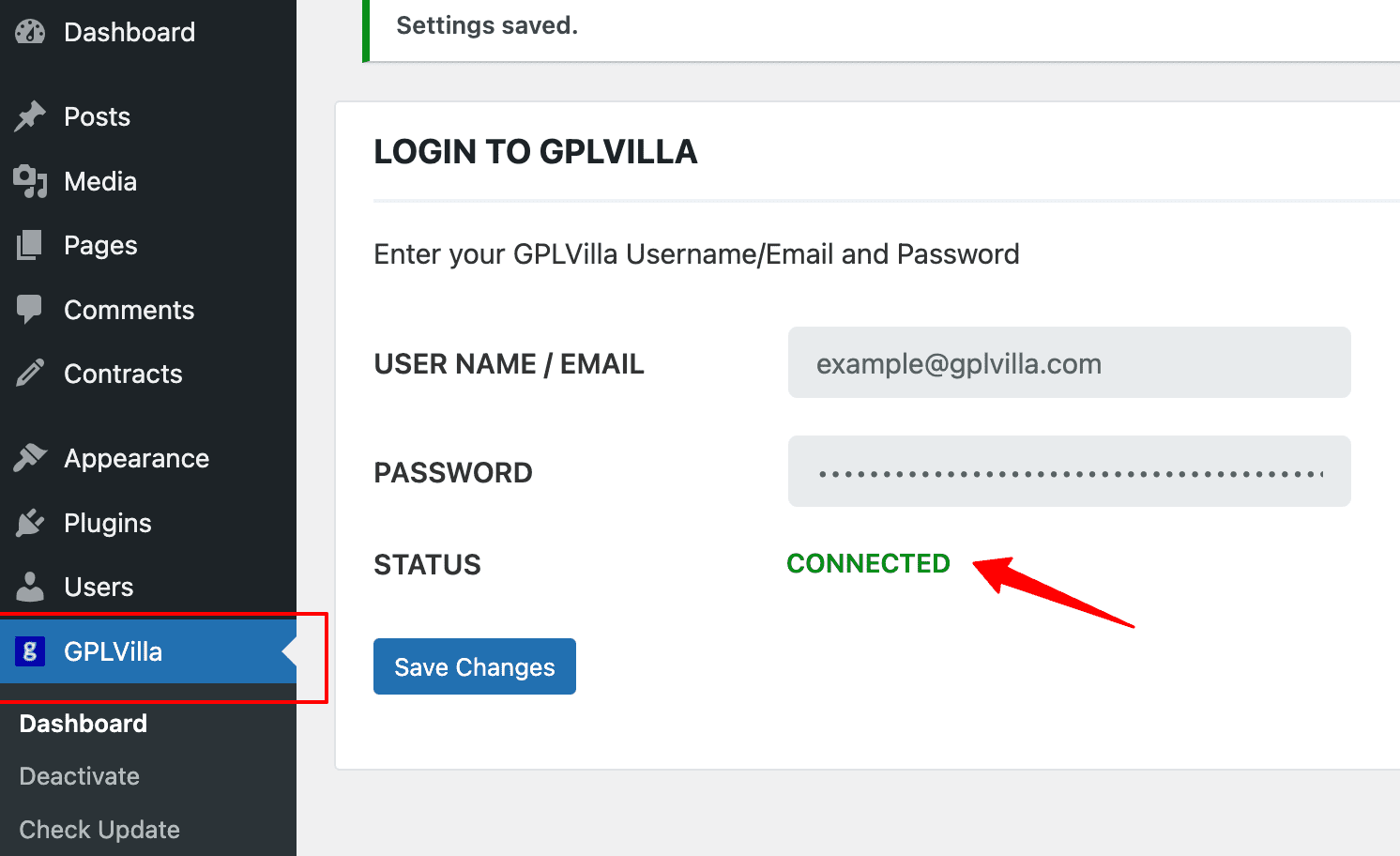
1. Install Auto Updater Plugin
First Download and install our Auto Updater plugin. After that connect with your gplatom.com account.
Download Auto Updater plugin2. Update Plugins
After you follow the first step, you can update all plugins from your WordPress dashboard as long as you have premium membership or you have purchased plugins indvidually.
Join Premium Membership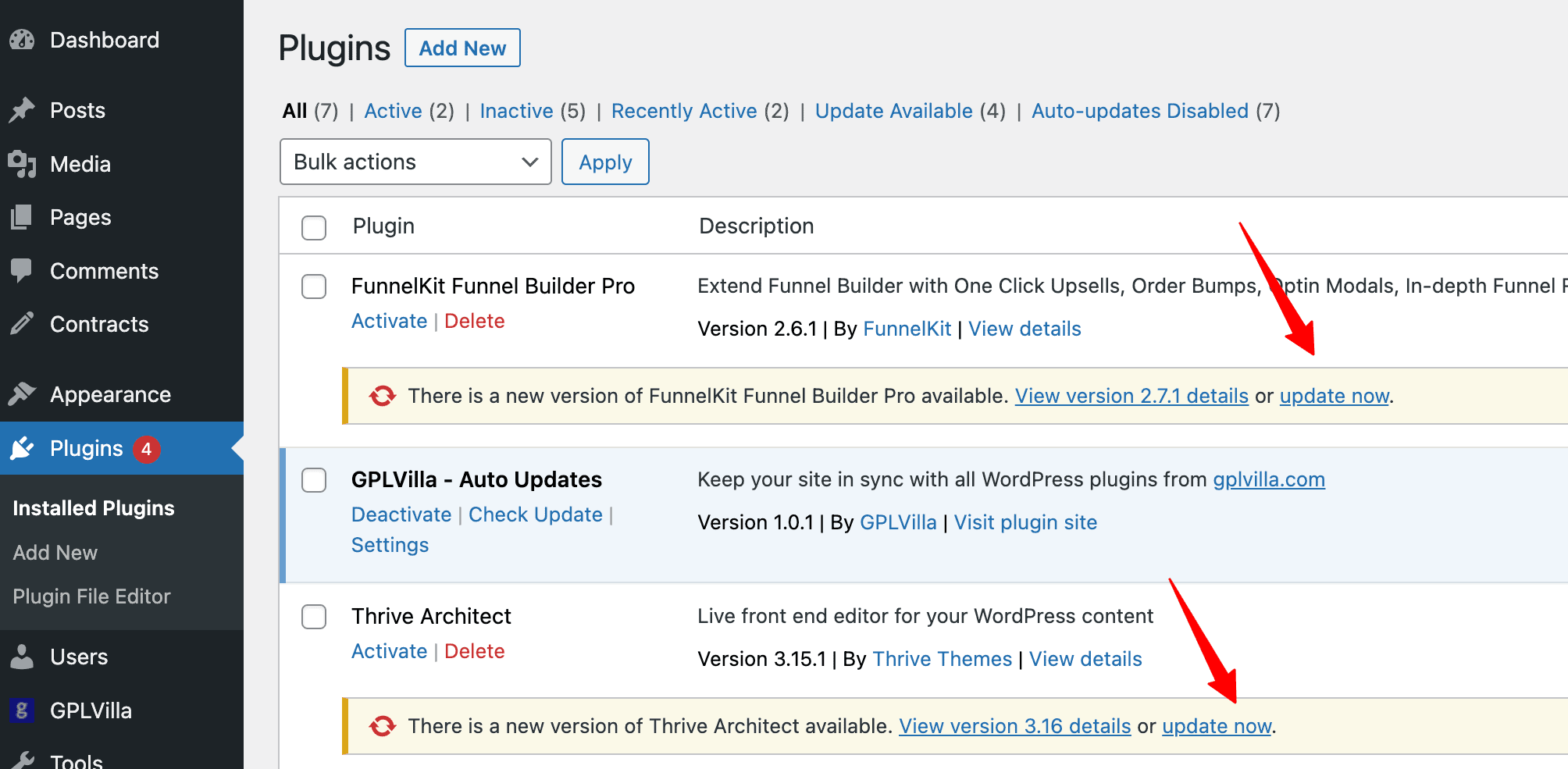
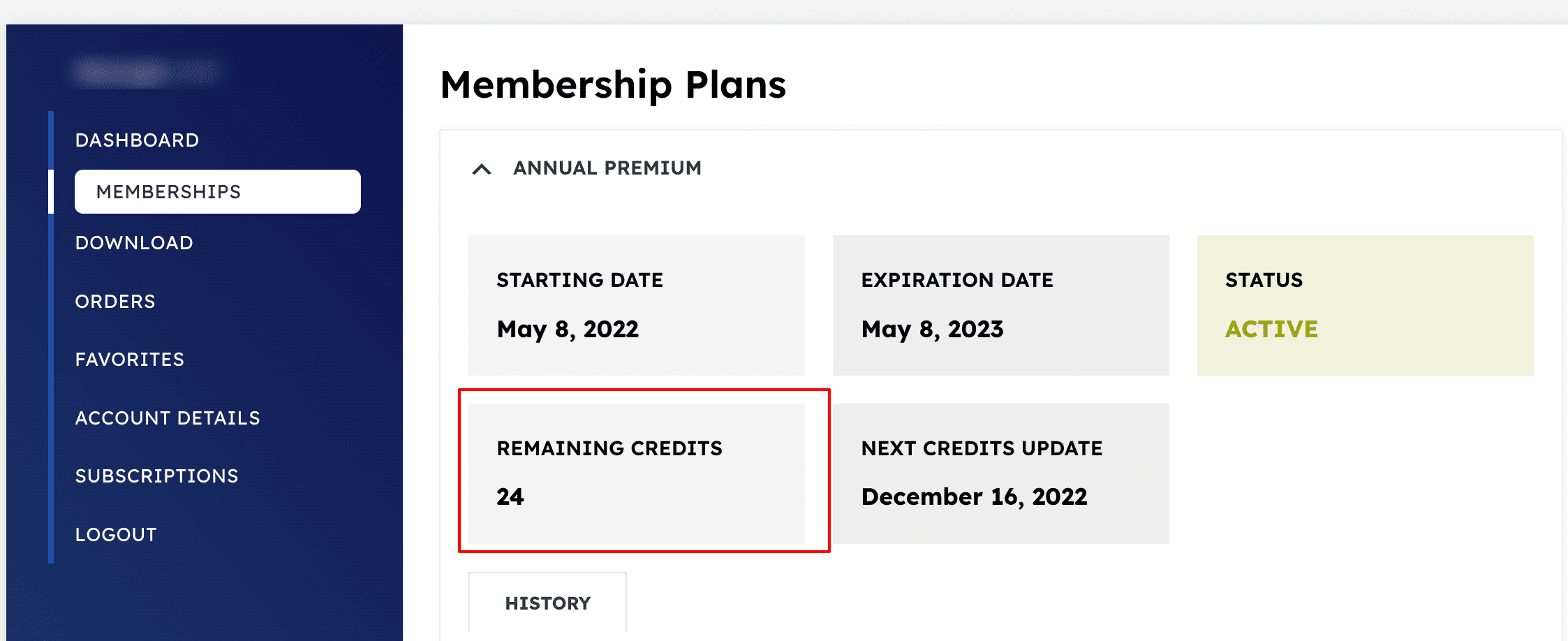
3. Download Limits
Your daily download limits are also applicable for auto-updates. Therefore if you update two plugins via your WordPress Dashboard, the same credit will be deducted from your Plan. You can check your credit limit in your account dashboard.
Same plugin can be updated multiple times on different websites without consuming additional credits.
Requirements
- WordPress 5.3.2+
- PHP 7.2+
- WordPress Multi-Sites are not supported
Got Question?
Let us know if you have a question or encounter any error or issue related to our updater plugin, if possible, with screenshots/video.
Contact Us